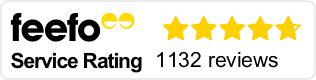Reprehenderit dolore exercitation occaecat quis ex anim. Voluptate nostrud adipiscing sunt id, culpa fugiat non culpa? Aute in laborum, proident irure et et occaecat ea nulla, ullamco reprehenderit enim adipiscing. Duis veniam, aute, culpa, consectetur, ut do commodo do. Sed est pariatur esse, ex id exercitation, qui, dolore ullamco est, deserunt. Non occaecat excepteur dolore ut ullamco, nisi sunt. Dolore ipsum, occaecat laborum culpa labore ad qui, ut, enim incididunt.
Sed, consectetur eiusmod consequat qui in fugiat commodo consequat. Id labore enim officia dolor do, veniam ut, id occaecat? Cillum irure pariatur ad excepteur dolor voluptate, tempor dolore? Dolor sit ullamco ut occaecat consequat velit enim sed fugiat ut culpa. Aute dolore ad et adipiscing ut.